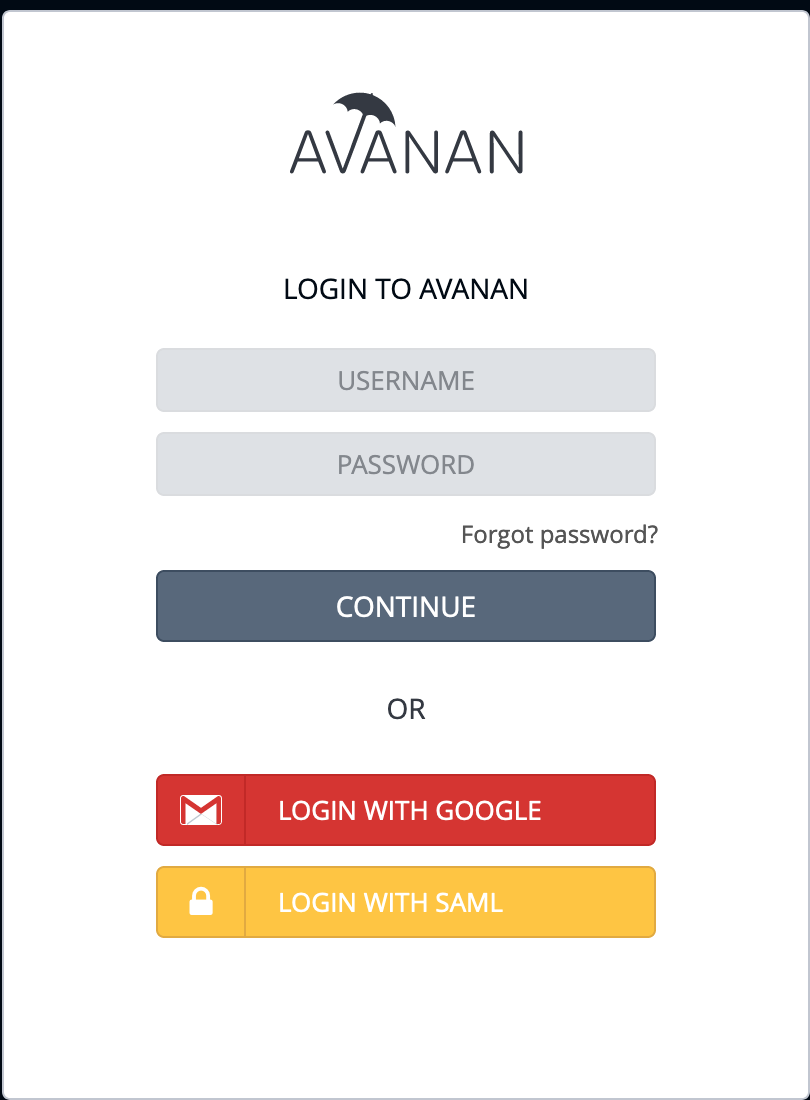SAML Configuration for Idaptive
- From the Idaptive portal add a new custom web application, select SAML as the type of application:
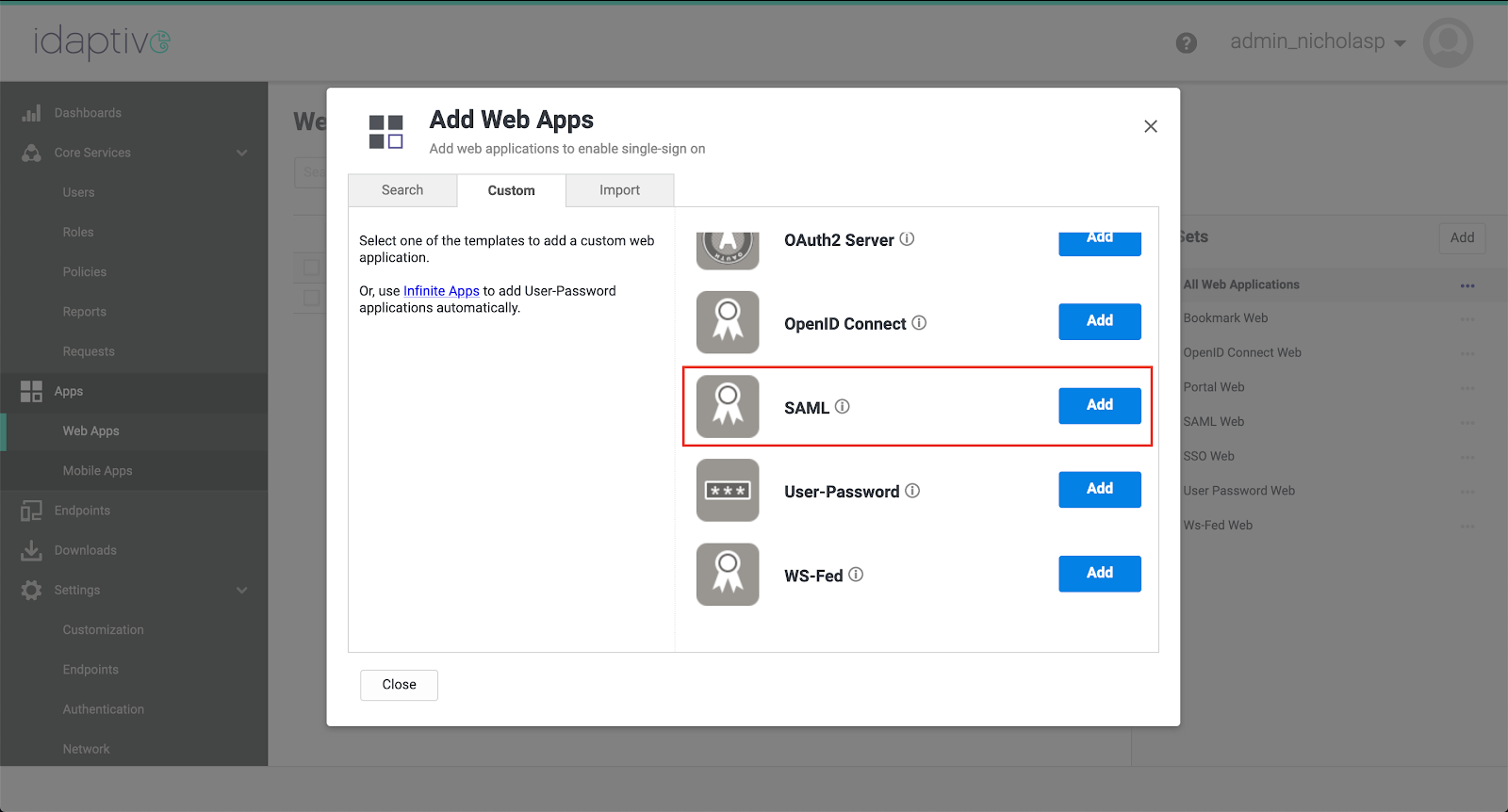
- In the configuration screen click Trust and scroll down to Service Provide Configuration, enter a unique string in the SP Entity ID field:
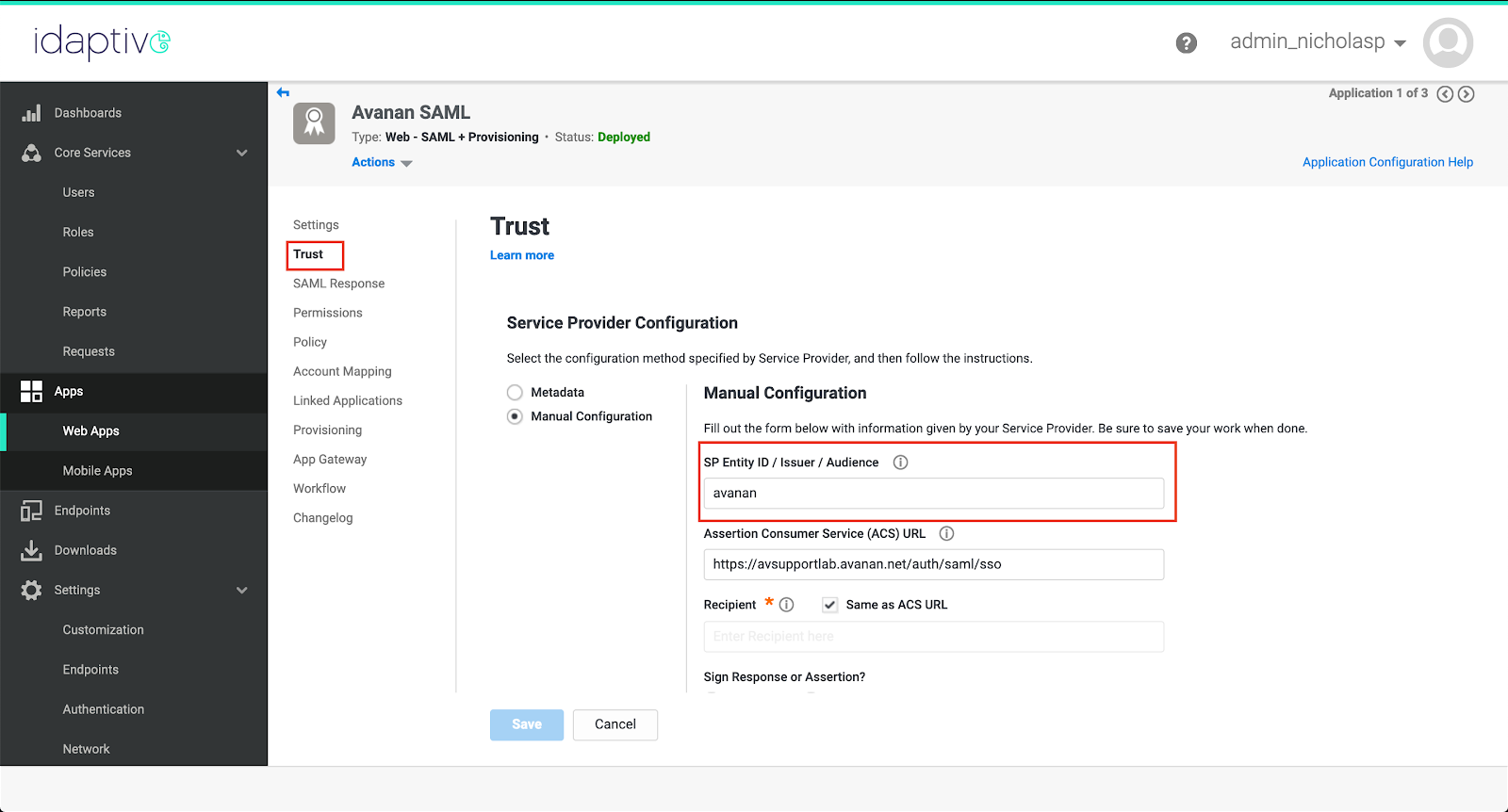
- In the Avanan Portal, go to Security Settings > Settings, and click Configure SAML.
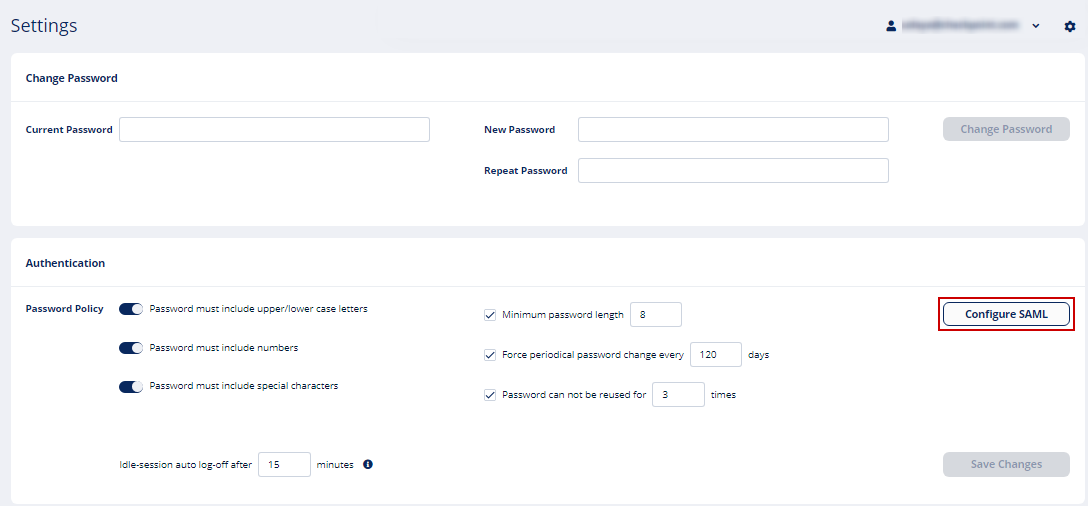
- In the Configure SAML page, copy the SAML SSO URL.
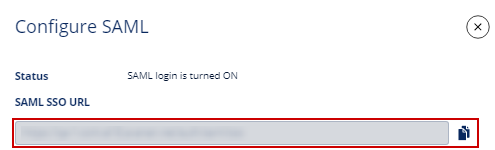
- Paste the SSO URL in the Assertion Consumer Service URL field in the Idaptive portal:
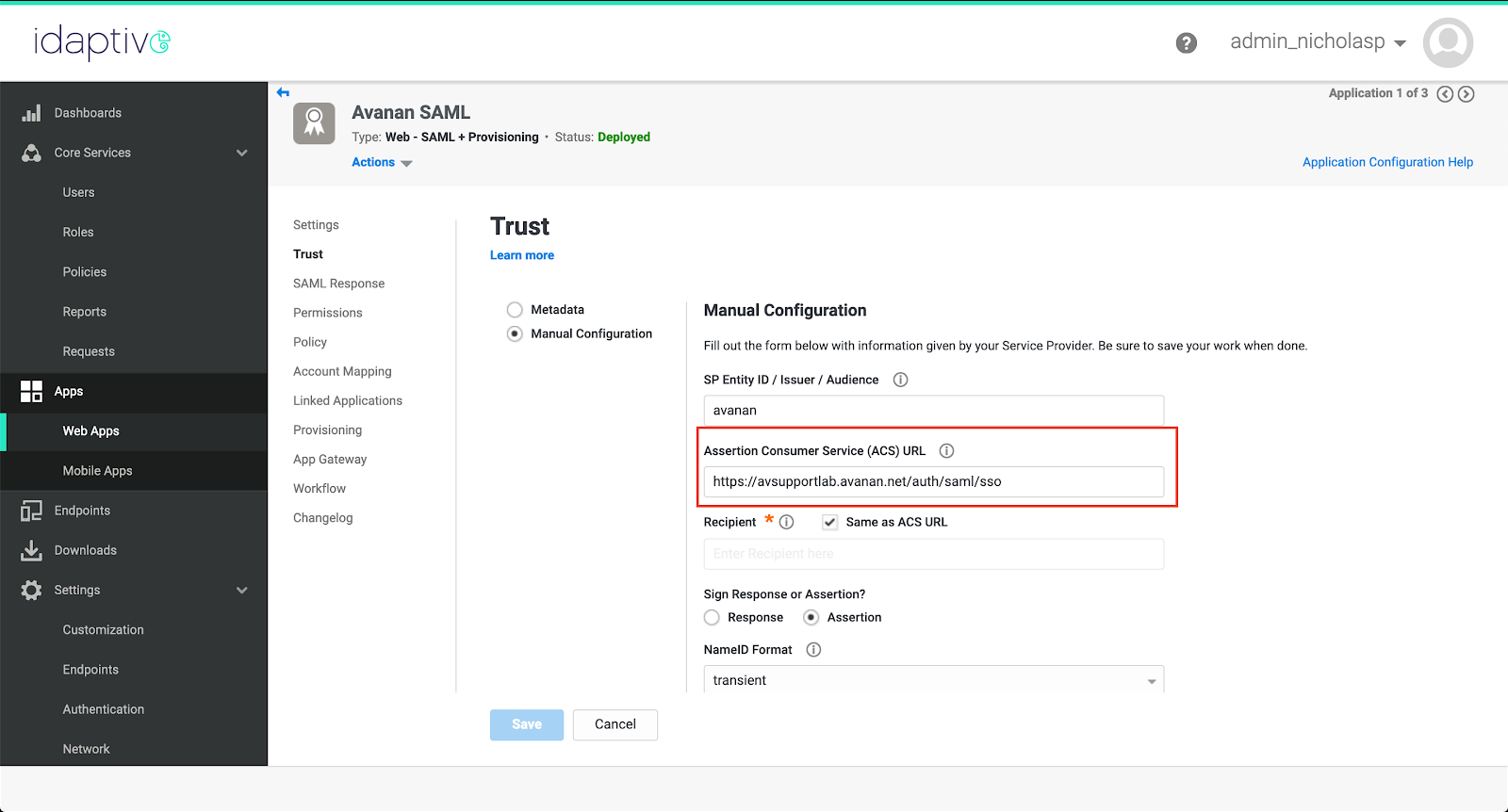
- In the Idaptive portal select assertion and in the NameID Format select transient:
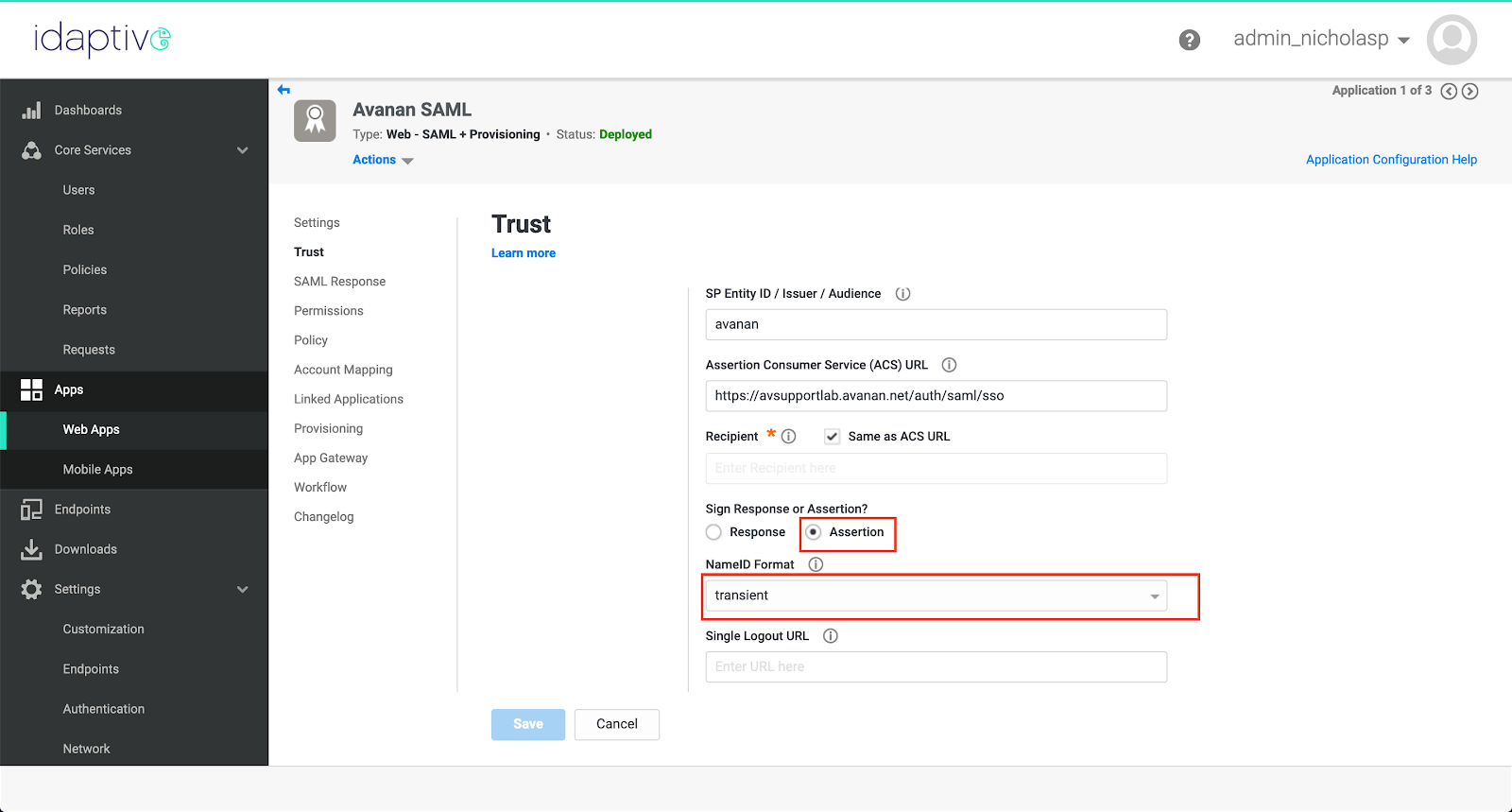
- Scroll back to the top of the Trust tab and copy the Metadata URL, paste this URL in the Metadata URL field of the Configure SAML screen in the Avanan Portal.
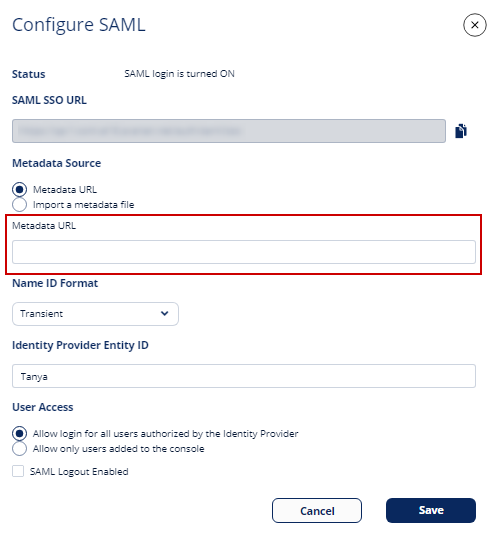
- In the Idaptive portal, click Account Mapping from the configuration menu and enter mail as the directory service field name:
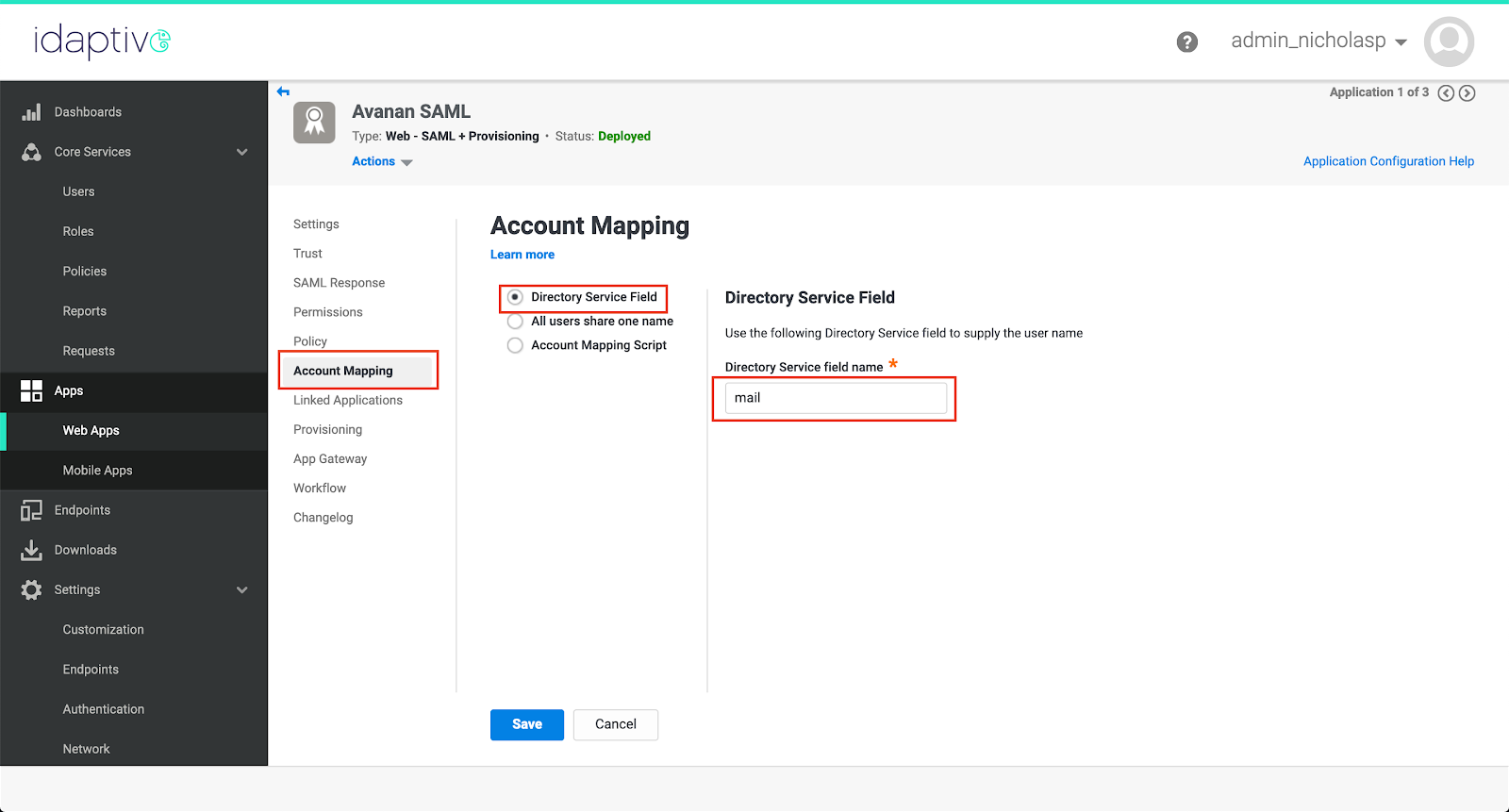
- In the Avanan Portal, uncheck the Are you running Azure AD option and click Save.
- Be sure to assign users to the newly created SAML application in Idaptive. You should now be able to login with SAML