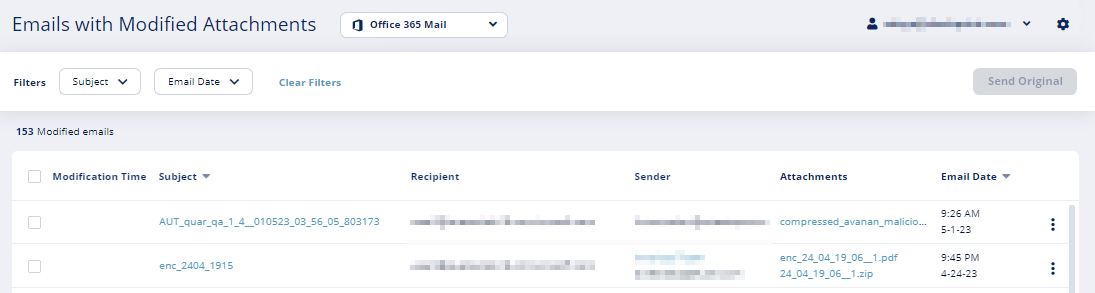Managing Quarantine
Avanan quarantines emails, files, and messages based on the security policies and the settings of the different engines.
According to the policy, end users may be able to submit restore request for quarantined emails. Administrators then need to decide whether to approve restore requests or not.
For more information about analyzing quarantined emails and other security events, see Events.
All Quarantined Emails (Admin View)
Under User Interaction > Quarantined Items, you will find all the quarantined items per protected application.
You can perform these actions from the Quarantined Items page.
- Filter the quarantined emails specific to a SaaS application.
- Search through the quarantined emails using Subject, Recipient, Sender, Direction, Email Date, and Quarantined by filters.
- Drill down to relevant quarantined emails for more information.
- Release (restore) emails from quarantine.
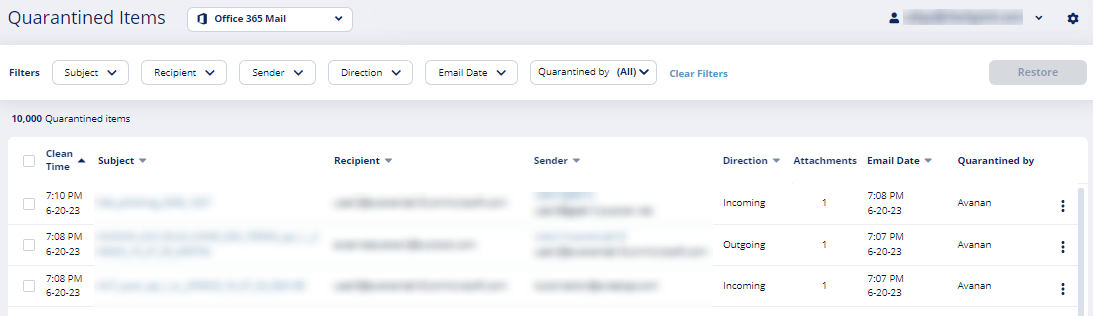
Emails with Modified Attachments
Under User Interaction > Modified Attachments, you can see emails with attachments in which links are replaced.
Note - The page does not show emails where links in the email body were replaced.
Sending Unmodified Emails to the End-User
To send the email with original attachments and URLs to the end-user, do one of these.
- From the Modified Attachments page.
- Go to User Interaction > Modified Attachments.
- Click the vertical ellipses icon for the required email from the last column of the request table and select Send Original.
- To send multiple emails at a time, select the emails and click Send Original at the top-right corner of the page.
- Click OK.
- From the Email profile page.
- Open the email profile page.
- In the Email Profile section, click Send for Send Original Email.
- Click OK.