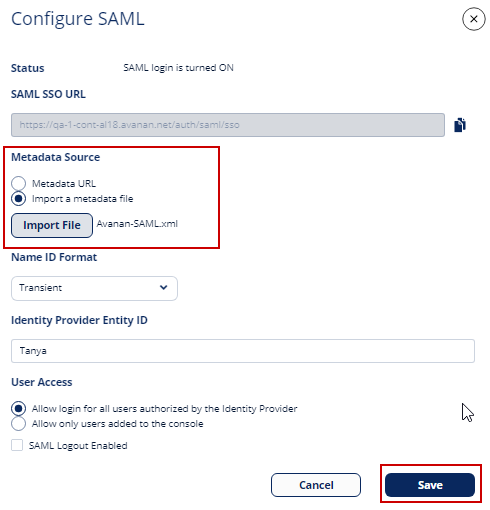SAML Configuration for Duo
1. Go to System Settings > Settings > Configure SAML and copy the URL for SAML from your Avanan portal:
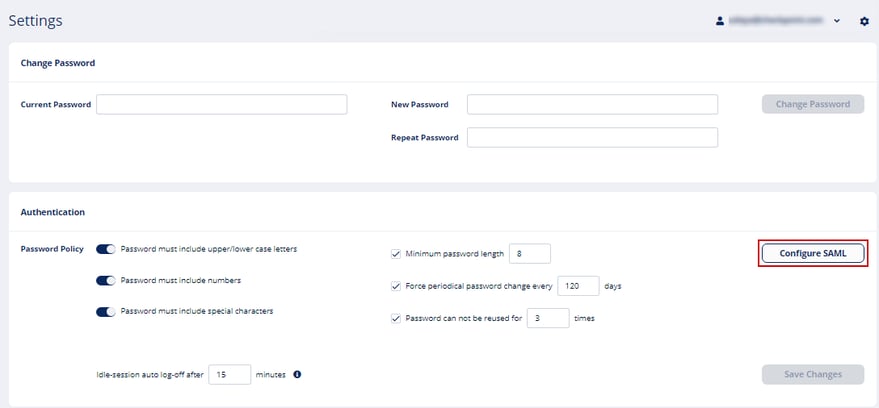
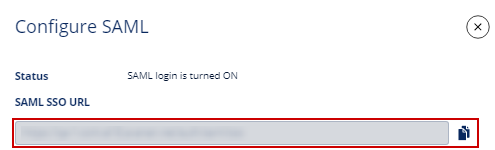
2. On your DUO dashboard, click Applications > Protect an Application.
3. Search for “SAML - Service Provider” and click “Protect this Application”.
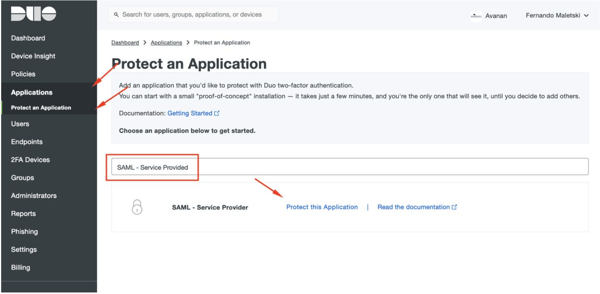
4. On the SAML - Service Provider page, do these:
- In the Service provider name field, enter a name for the application.
- In the Entity ID field, enter a unique Entity ID
- In the Assertion Consumer Service field, enter the URI you copied in step 1.
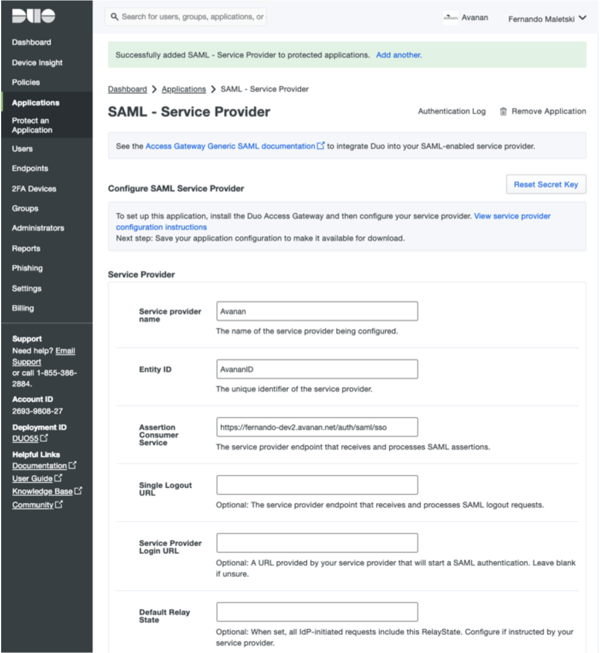
5. In the NameID format, select transient and click Save Configuration.
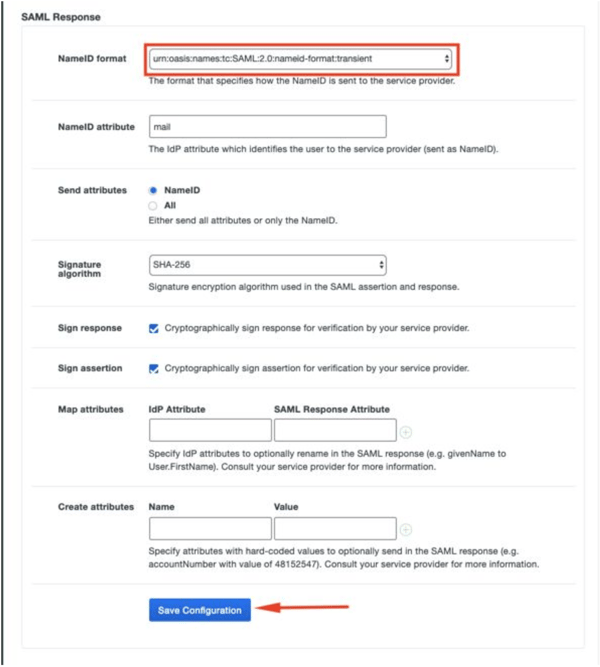
6. Click Download your configuration file and save the configuration file (JSON).
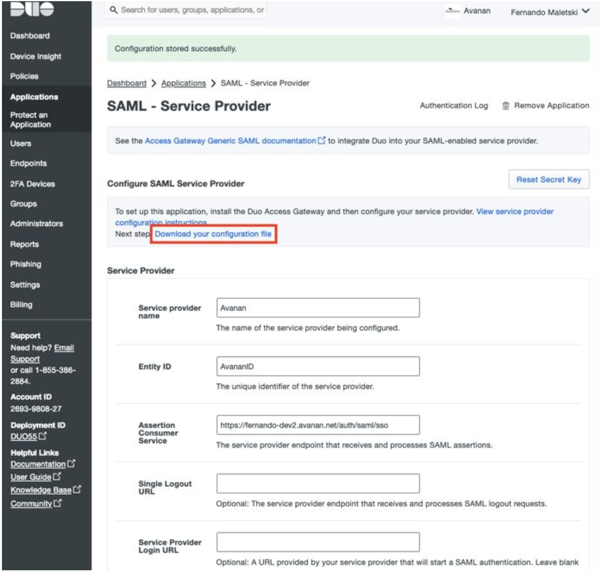
7. Follow this guide from the “Create Your Cloud Application in Duo” section, and save the metadata mentioned on the “Configure Your Service Provider”:
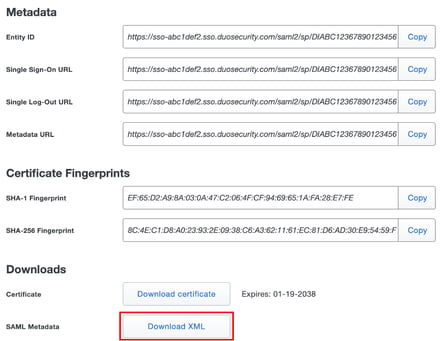
8. In the Avanan portal, do these:
- Select the “Upload a metadata file” checkbox.
- Click Choose file and select the XML file you saved in step 7.
- Select the “Are you using Azure AD?” checkbox,
- In the EntityID field, enter the unique Entity ID you entered in step 4.b, and click Save.