License Management - Restricting License Usage
Avanan MSP Portal allows an MSP to set a limit on the number of protected users for each tenant.
Setting a limit to the number of licensed users in a tenant allows the MSP to enforce the license policy on each tenant. A tenant with a limited number of licensed users will present a screen that allows the portal admin to select the protected users. Only the selected list of users will be protected by Avanan. The users that are not selected in the list will not be protected by Avanan - both inbound and outbound emails will not be scanned by Avanan.
Note - After limiting the license usage for a specific customer, new employees will not be protected without manually assigning a license to them.
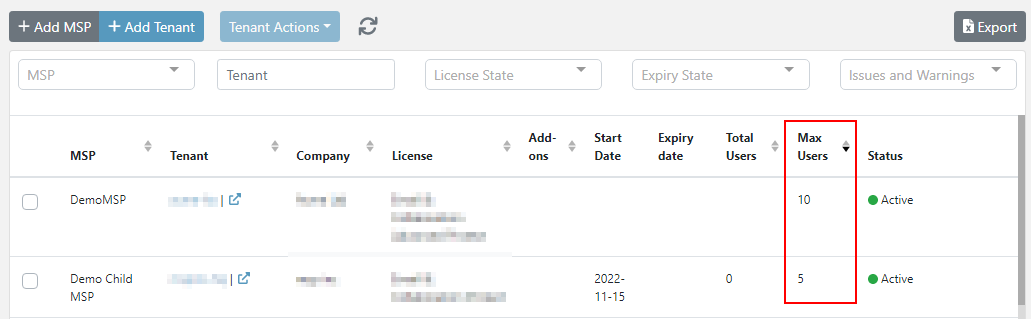
To activate Licensed Users Management on your MSP Portal, contact Avanan Support.
Benefits
Offer additional pricing models, such as price tiers and Pay as you Go.
Use Cases
- Enforcing a pricing model that bills for a fixed number of users (compared to Pay as you Go model).
- Allow customers to protect only a subset of their users.
- Avoid protection on service inboxes (For example, printers).
Setting a limit on a tenant
To set a limit on a specific tenant, follow this procedure:
- Go to Manage Tenants.
- Select the tenant for which you need to set a limit.
- Click Tenant Actions and select License.
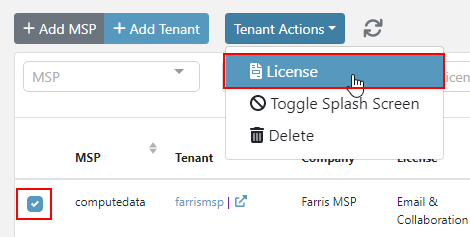
-
Under Maximum Licenses Users, enter the maximum number of users that need to be protected.
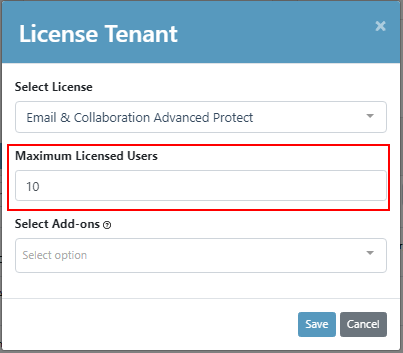
- Click Save.
Selecting the protected users
You can select the list of protected users only for the tenants that have Maximum Licensed Users limit configured. See Setting a limit on a tenant.
- Go to the Avanan portal that has the Maximum Licensed Users limit configured.
- From the left navigation pane, select Configuration > Licenses.
- Select the list of users to Assign (protect).
- Select the list of users to Un-assign (unprotect).
- Click Save.