Managing Tenants and MSPs
The MSP Portal allows Managed Service Providers (MSP) to manage customer portals (tenants). From the Manage Tenants page, you can create new tenants and set their license package, as well as license add-ons. For Top-level MSP, it is also possible to add child-MSP tenants (sub-tenant) that allows smaller service providers to manage their customers.
- The Paying Customers widget shows the number of tenants and users that have a valid license.
- The POCs widget shows the number of ongoing (along with the number of users) and expired POCs.
- The Tenant Issues widget shows the number of warnings and errors related to the tenant.
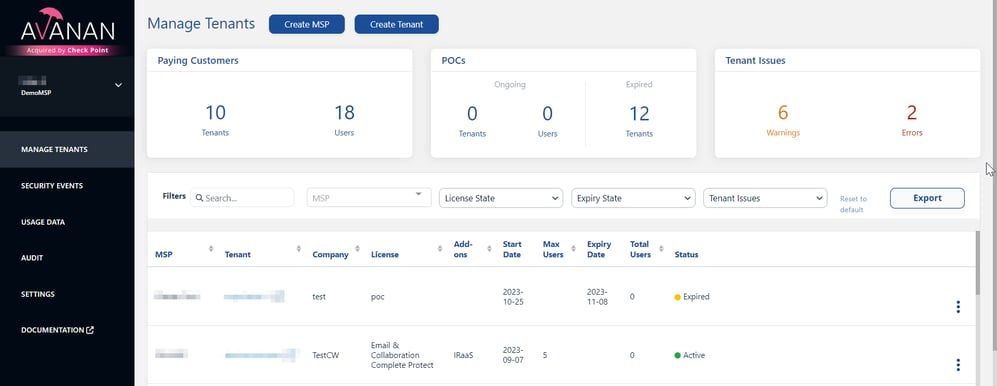
Creating a New Tenant
To create a new tenant:
- Go to Manage Tenants.
- Click Create Tenant at the top of the page.
- In the MSP field, select the MSP under which you need to create the tenant.
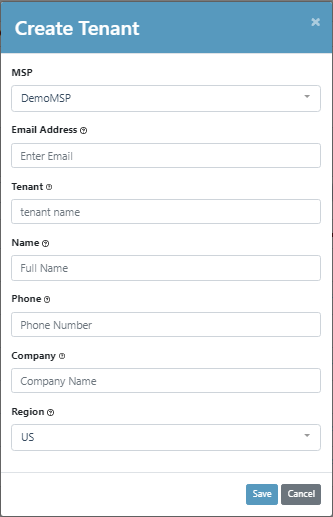
- In the Email Address field, enter the email address of the tenant admin.
- In the Tenant field, enter the tenant name.
- In the Name field, enter the name of the tenant admin.
- In the Phone field, enter the phone number of the tenant admin.
- In the Company field, enter the company name of the tenant.
- In the Region field, select the data region for the tenant.
- Click Save.
A new tenant gets created. By default, the tenant will be set to trial mode (POC) with an expiry date.
Tenants in the Australian and Indian Region
The tenants (customer portals) added to the Australian and Indian regions look different from those added to other regions.
Note - These regions are relevant only for tenants created using the Avanan MSP Portal.
By default, the tenants (customer portals) added to the Australian and Indian region have these changes:
- The Check Point logo will be presented in the top left corner.
- Notifications and web pages will have the Check Point logo.
- Notification's default text and name of some configuration items show the company name as Check Point instead of Avanan.
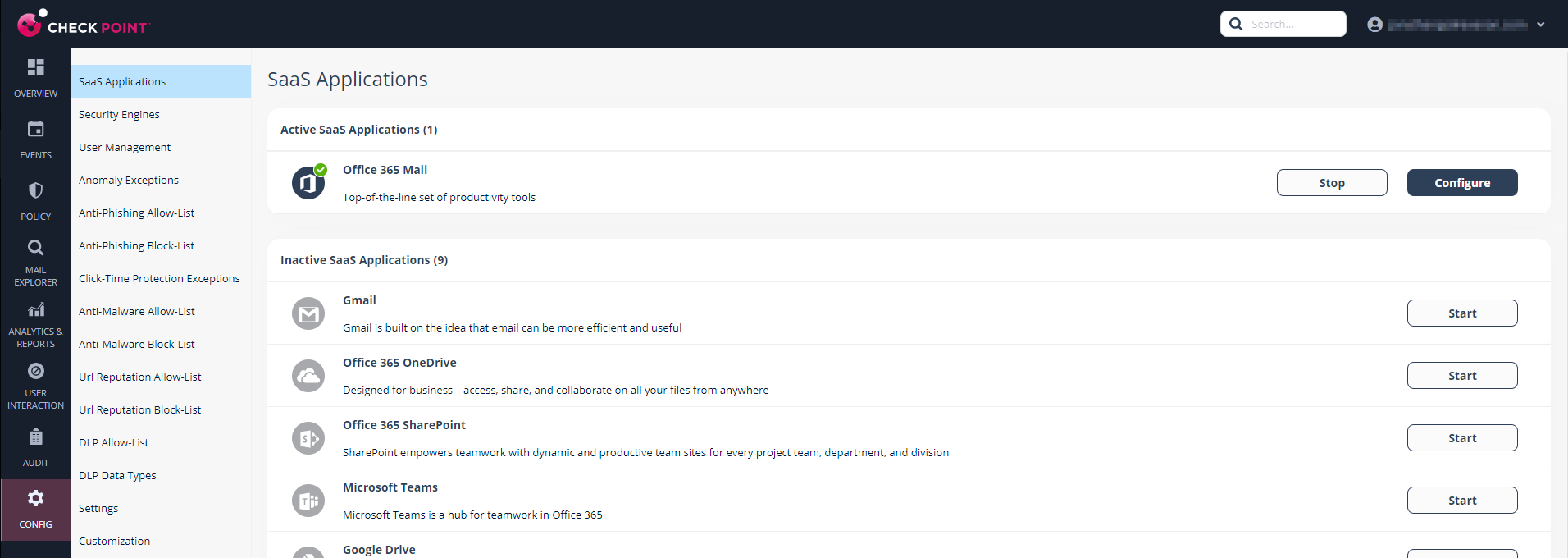
Managing Tenant License
To manage tenant license:
- Go to Manage Tenants.
- Hover over the tenant and click License.

- In the License Tenant pop-up that appears, select the required options.
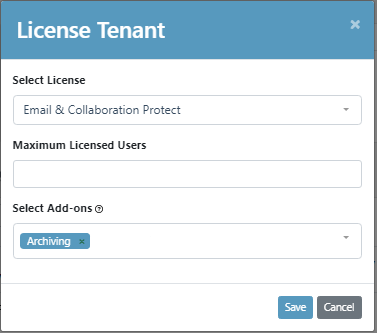
- In the Select License field, select the required license.
- In the Maximum Licensed Users field, enter the maximum number of users to be protected.
- (Optional) In the Select Add-ons field, select the required add-ons for the tenant.
Note - Add-ons are optional features that require additional licenses. The selected add-ons will be billed automatically by Avanan.
- Click Save.
Creating a New MSP
Top-Level MSPs can manage Child MSPs. Each Child MSP is a fully functional MSP that can create and manage its tenants. Top-Level MSPs can manage both direct tenants and Child MSP tenants.
To create a new MSP:
- Go to Manage Tenants.
- Click Create MSP.
- In the Name field, enter the MSP name.
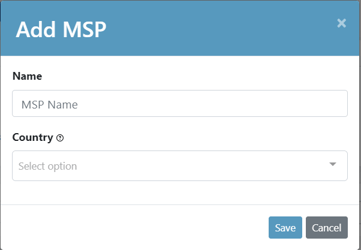
- In the Country field, select the country the MSP is located in.
- Click Save.
Deleting a Tenant
To delete a tenant:
- Go to Manage Tenants.
- Hover over the tenant and click the vertical ellipses icon.
- Select Delete.
- In the Delete Tenant pop-up that appears, enter the words delete.
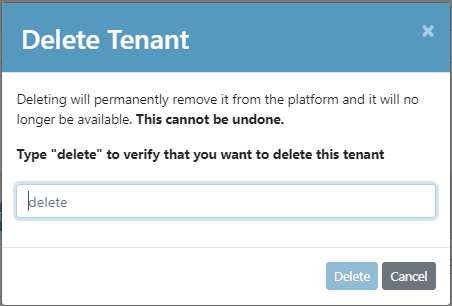
- Click Delete.