License Management - Pay-as-you-Go Billing
In the Pay-as-you-Go license model, MSPs are billed monthly based on the number of users for each of their customers' protected applications that month and the license package assigned to that customer. To assign licenses, see Managing Tenant License.
Calculating the Monthly Bill of an MSP
The amount an MSP is billed for at the end of a month is calculated using this logic:

i.e. For every customer under the MSP, for every day of the month, multiply the Daily User Count by the Daily Package Price and sum up all the results.
Daily User Count
The Daily User Count is the number of unique email addresses of all licensed (active) users across all of the customer's protected applications on a given day.
Example:
Assume that Customer A protects Office 365 Mail and Microsoft OneDrive SaaS applications.
- For Office 365 Mail, User1 (user1@customerA.com) and User2 (user2@customerA.com) are licensed.
- For Microsoft OneDrive, User1 (user1@customerA.com) and User3 (user3@customerA.com) are licensed.
So, the Daily User Count for Day 1 will be 3.
Users Included in the Daily User Count
- Avanan protects only user accounts with a valid Microsoft / Google license.
- Every user account with Microsoft/Google/other license to any protected SaaS application consumes a license from the quota.
- If both the Google and Microsoft applications are protected, every user associated with a licensed email address will be counted so that the same person can consume two licenses.
- Avanan protects Shared mailboxes, Group mailboxes, and other aliases but will not count them for licensing purposes.
Note - You will not be billed for these accounts/mailboxes. - Avanan will sync the users every 24 hours with Microsoft and Google accounts. So, deleting or adding a user might take up to 24 hours to affect the license count.
- At the moment, only users from the Office 365 Mail, Microsoft OneDrive, Google Drive, and Gmail applications are billed.
- If a customer has users that are licensed for other applications, such as Microsoft Teams, these users will be protected, but they will not be billed.
Note - This will change in the future, and the MSP will be billed for these users as well.
- If a customer has users that are licensed for other applications, such as Microsoft Teams, these users will be protected, but they will not be billed.
To set the limit on the number of licenses for a tenant, see Setting a limit for licenses on a tenant.
Daily Package Price
The Daily Package Price of the license package assigned to the customer is calculated as
Example:
Let us assume that on 01 January 2022, Customer A was licensed for the Email & Collaboration Advanced Protect package with a monthly package price of $4 per user per month.
So, the Daily Package Price for 01 January 2022 will be (4 * 12)/365 = $0.131
Viewing Customer Usage Data
In the Avanan MSP Portal, under the Usage Data tab, you can see the daily usage data in a table for each day of the month for every customer.
MSPs can select the month for which to see the usage data using the Pick a Month field at the top-left corner.
The Usage Data tab has these columns:
| Column Name | Description |
| Day | Date of the reported day |
| MSP | MSP name Note - This is applicable only for Master Distributor MSPs that manage other MSPs. |
| Tenant | Customer name |
| Package | License package name |
| User | Daily User Count |
| Price (USD) | Daily Package Price |
| Cost (USD) | Result of (Daily User Count * Daily Package Price) |

Exporting Usage Data
To export the usage data for a specific month:
- Go to Usage Data tab.
- Under Pick a Month, select the month you need to export the data.
- From the top right corner, click Export.
Note - In some cases, a detailed list of users consuming a license for a specific day is required. To get the details, contact Avanan Support.
Scheduling Usage Data Report
To generate periodic Usage Data report and send it over email:
- Go to Usage Data tab.
- Click Schedule Report.
- Under Email Recipients, select the recipients of the report.
- Under Schedule, select the frequency of the email.
- No periodic report
- Every Day
- Every Week day
- Monthly on the 1st of every month
- Under Time, select the time (UTC) at which the report has to be sent.
- Click Save.
For example, if the report is scheduled to be sent on a weekly basis every Tuesday, the report will include the usage data for the 7 days ending on every Tuesday.
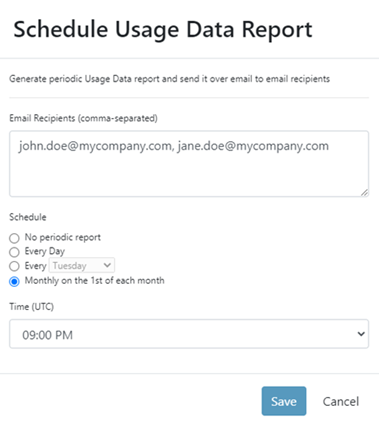
Viewing Monthly Invoices
Every month, you will be emailed the monthly invoice.
To view the monthly invoice through the MSP Portal:
- Go to Usage Data.
- Under Pick a Month, select the required month.
- From the top right corner, click Invoice to download the Invoice PDF.

Note - Invoices are available only for completed months.
For example, on 20 February 2022, the Invoice for February month will not be available, while the invoice for January 2022 will be available.